The Sims 3 Serious Error Loading World: Causes and Solutions
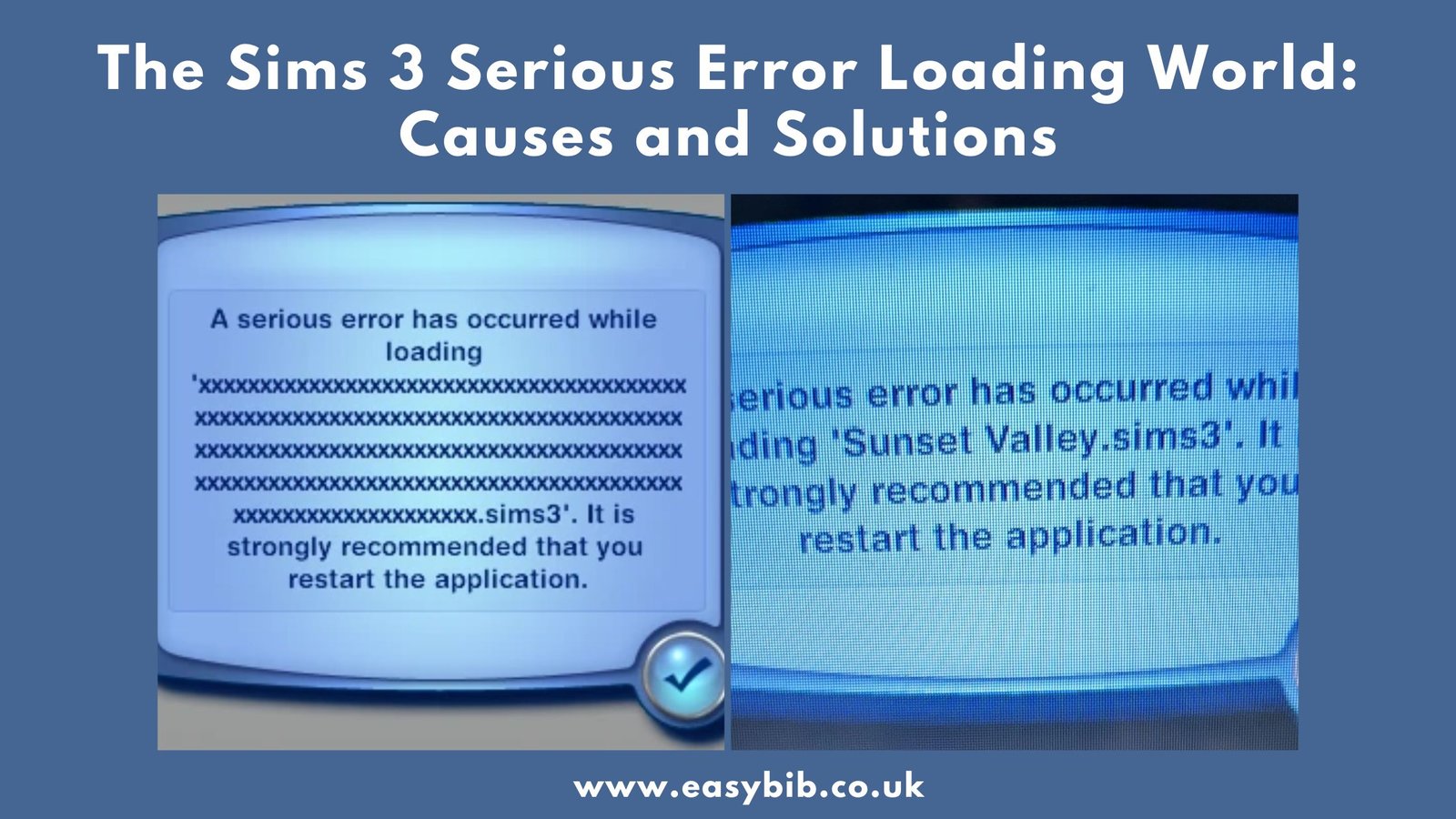
The Sims 3 is a game loved by many. But it isn’t perfect. One of the most frustrating problems players face is the “sims 3 serious error loading world” message. This error pops up when you try to load a saved game or even a new one. It tells you something went wrong and recommends restarting the application. That’s all it says. It doesn’t give you a real explanation.
But behind the message, there are several possible causes. It could be a corrupted save. It might be broken custom content.
Sometimes, it’s your antivirus or even OneDrive causing problems. The good news is that it can be fixed. You don’t need to start over from scratch. This guide explains what causes the error and how you can fix it.
What Is the Sims 3 Serious Error Loading World?
When this error occurs, you’ll see a message when loading a world. It may happen on the loading screen or right after selecting your save. It says: “A serious error has occurred while loading [world name]. They strongly recommended that you restart the application.”
Then, the world fails to load. Sometimes, it crashes. Other times, it just returns to the main menu. It can happen to a save you’ve played for months or to a new one you just created.
This message means the game can’t load the world data. That could be the save file. Or the world itself. It could also be the game failing to access a file because something else is blocking it. The message is vague, but the cause is usually one of a few known issues. Finding the right one takes some trial and error.
Most Common Causes of Sims 3 Serious Error Loading World
Corrupted Save Files
This is one of the top reasons for the error. Sims 3 saves are stored in the Documents folder. If a save gets corrupted, the game can’t open it. It just throws the error. This often happens after crashes. It can also happen if the game is closed while saving. Or if the save file becomes too large or buggy. Luckily, the game creates automatic backups. You’ll see files ending in .backup in your Saves folder. These can help restore your game.
OneDrive Sync Issues
If you’re using Windows 10 or 11, OneDrive may be syncing your Documents folder. That includes your Sims 3 game data. Syncing can cause delays or even file permission errors. The game expects to read and write files instantly.
OneDrive can get in the way. This is especially common after Windows updates. If your game is installed properly but suddenly shows the error, check if your Sims 3 folder is inside OneDrive.
Antivirus and Security Software
Your antivirus may be trying to protect your system. But sometimes, it blocks Sims 3 files. Some antivirus programs treat game processes as suspicious. They can block them from writing to your system. This may cause missing files or failed loads. If the error goes away when you disable your antivirus, that’s a sign. You’ll need to set an exception for the game folder and launcher.
Mods and Custom Content
Mods can add new life to the game. But they can also cause major issues. If you install a broken or outdated mod, the game may fail to load. Some mods are not compatible with each other.
Others stop working after a patch. If you recently added new mods or CC, try removing them. If the game works again, one of the mods was the problem. Use the 50/50 method to find which one.
Broken or Missing World Files
The Sims 3 uses specific world files to load towns. These include Sunset Valley, Riverview, or custom ones. If the world file is damaged, the game won’t load it.
It may also happen if you delete a world or install it improperly. If you’re trying to play in a custom world, make sure it’s properly installed. Reinstalling store worlds can also fix this.
READ MORE
Step-by-Step Fixes
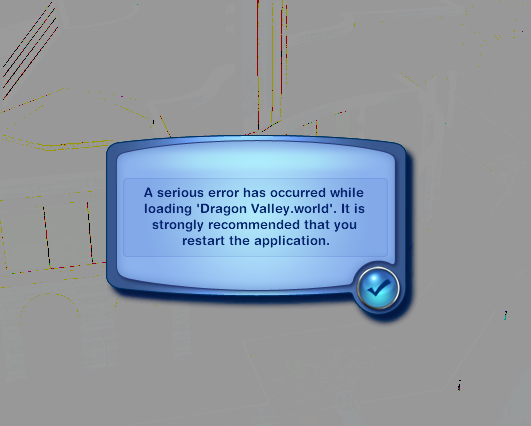
Restore from Backup
- Go to Documents\Electronic Arts\The Sims 3\Saves.
- Find the folder of the broken save.
- Locate the .backup folder.
- Rename the .backup to remove the .backup extension.
- Delete or move the original corrupted folder.
- Launch the game and load the save again.
Disable OneDrive Syncing
- Right-click the OneDrive icon on your taskbar.
- Open settings and go to “Choose folders”.
- Uncheck “Documents” or stop syncing Sims 3.
- Move the Sims 3 folder to a local-only location.
- Restart your PC and the game.
Add Antivirus Exceptions
- Open your antivirus or security software.
- Go to the exclusions or whitelist section.
- Add the Sims 3 game folder and launcher.
- Save the settings and restart your PC.
- Try loading the game again.
Test Without Mods
- Move the Mods folder out of your Sims 3 directory.
- Launch the game and try loading your save.
- If it works, a mod was causing the issue.
- Add mods back in small groups to find the bad one.
Reinstall the World
- Open the Sims 3 launcher.
- Uninstall the world you’re having trouble with.
- Delete any leftover files in the InstalledWorlds folder.
- Download a clean copy of the world.
- Reinstall it using the launcher.
- Try starting a new save in that world.
Tips to Prevent Future Errors
Make backups of your saves before long sessions. Copy the Saves folder to another location. If a save goes bad, you’ll have a copy to restore.
Clean Cache Files Often
Delete these files from your Sims 3 folder:
- CASPartCache.package
- compositorCache.package
- scriptCache.package
- simCompositorCache.package
- socialCache.package
This helps performance and avoids errors.
Avoid Overloading Saves
Too many expansions, lots of CC, and big households can overload saves. Keep your game lightweight. Don’t play with every feature all at once. Save your game in new files.
READ MORE
Final Thoughts
The Sims 3 is an amazing game but not always stable. The serious error message can ruin the experience. But it usually has a fix. Whether it’s a corrupted save, a bad mod, or an issue with your system, you don’t have to give up.
With patience, careful testing, and backups, you can get back to your game. Use the steps in this guide to troubleshoot the problem. And once it’s fixed, keep your game clean and backed up. That way, you can enjoy the game without worrying about losing progress again.
