iPhone GPS/Location Services Repair: Troubleshooting Guide
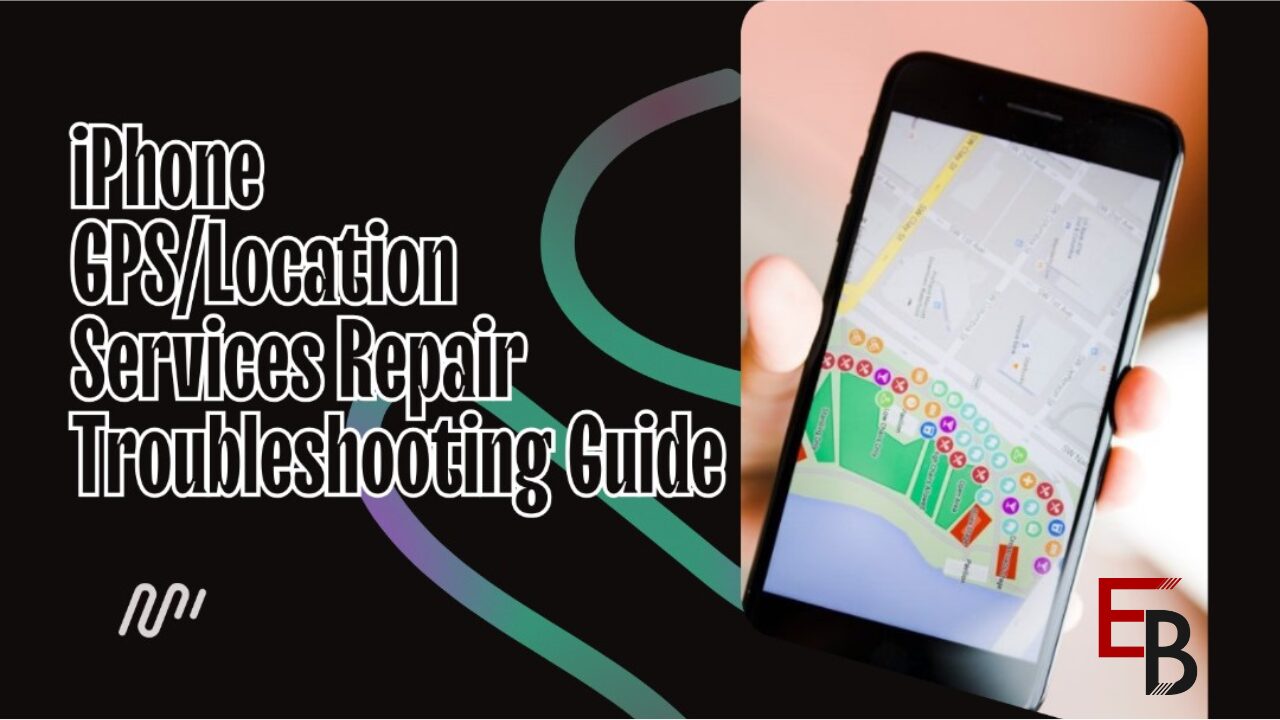
GPS and location services are essential features on iPhones, enabling navigation, location-based apps, and other functionalities. However, issues with GPS accuracy or location services can hinder the usability of your iPhone. This guide will explore common GPS/location service problems on iPhones and provide troubleshooting steps to repair and optimize their performance.
1. Ensure Location Services are Enabled:
Go to Settings > Privacy > Location Services and ensure that Location Services are toggled on.
Scroll down to individual apps and ensure location access is granted as needed.
2. Restart Your iPhone:
If you’re facing any GPS issues, a simple restart could be your solution! Here’s how: Press the power button until you see a slider on your screen. Drag that slider to power off your iPhone. Please wait a few moments, then press and hold the power button again to turn it back on. This simple step can clear up any temporary glitches and get your GPS working smoothly again in no time!
3. Toggle Airplane Mode:
If you’re having trouble with your wireless connections, including GPS, a quick fix is to toggle Airplane Mode on and off. Here’s how: Swipe down from the top-right corner of your screen to access the Control Center. Then, tap the Airplane Mode icon to activate it. Please wait a few seconds, then tap it again to deactivate Airplane Mode. This simple Reset can help refresh your wireless connections and get your GPS back on track!
4. Reset Location & Privacy Settings:

Go to Settings, then> General > Reset > Reset Location & Privacy. This will reset location and privacy settings to their default values.
You may need to re-enable location access for apps after resetting.
5. Calibrate Compass:
Let’s enhance your GPS accuracy by calibrating your iPhone’s compass. Open the Compass app and then follow the on-screen instructions to calibrate it. This step ensures that your compass sensor is aligned correctly, enhancing your GPS accuracy. By taking a moment to calibrate, you’ll make sure your device is ready to guide you accurately wherever you go!
6. Update iOS:
Keep your iPhone running smoothly by ensuring your iOS software is current. Here’s how: Go to Settings, then General, and tap on Software Update. This process will check if there are any updates available for your device. Follow on-screen instructions to download and install updates if updates are found. These updates frequently contain critical bug fixes and enhancements related to GPS and location services, guaranteeing you have the finest experience possible with your device!
7. Reset Network Settings:
Go to Settings > then General > Reset > Reset Network Settings. This will reset Wi-Fi, cellular, and VPN settings.
-Note that this will also erase saved Wi-Fi passwords and VPN configurations.
8. Check for Interference:
It’s important to note that magnetic objects or electronic devices nearby can sometimes throw GPS signals off. To ensure you’re getting the most accurate GPS readings, try removing any magnetic cases, metal covers, or electronic gadgets that might be hanging around your iPhone.
By clearing away potential sources of interference, you’ll help your device lock onto GPS signals more effectively, giving you reliable navigation wherever you go!
9. Test GPS in Safe Mode:
If you suspect a third-party app might mess with your GPS, try booting your iPhone into Safe Mode to investigate. Here’s how: Press and hold the power button until you see “slide to power off” on your screen. Next, press and hold the Home button until Safe Mode pops up. This mode turns off third-party apps, helping you determine if any are causing GPS issues. It’s a handy way to troubleshoot and get your GPS back on track!
10. Restore iPhone:
If you’ve tried everything and your GPS is still acting up, restoring your iPhone to its factory settings might be time. Don’t worry, though – just back up your iPhone first. Then, head to Settings, tap on General, select Reset, and choose Erase All Content and Settings.
This will wipe your device clean and return it to its original state. It’s a last resort, but it can often solve stubborn GPS issues and give your iPhone a fresh start.
Conclusion:
The above troubleshooting steps are meant to fix your iPhone’s standard GPS and location issues. Start by checking if location services are on and restarting your device. If the problem keeps happening, try more advanced fixes. And if you’re still stuck, reaching out to Apple Support or visiting an authorized service provider like Screen Fixed can help. They can give you the extra help to get your iPhone’s location services working again.
