How to Save Documents in Word Online: A Complete Guide
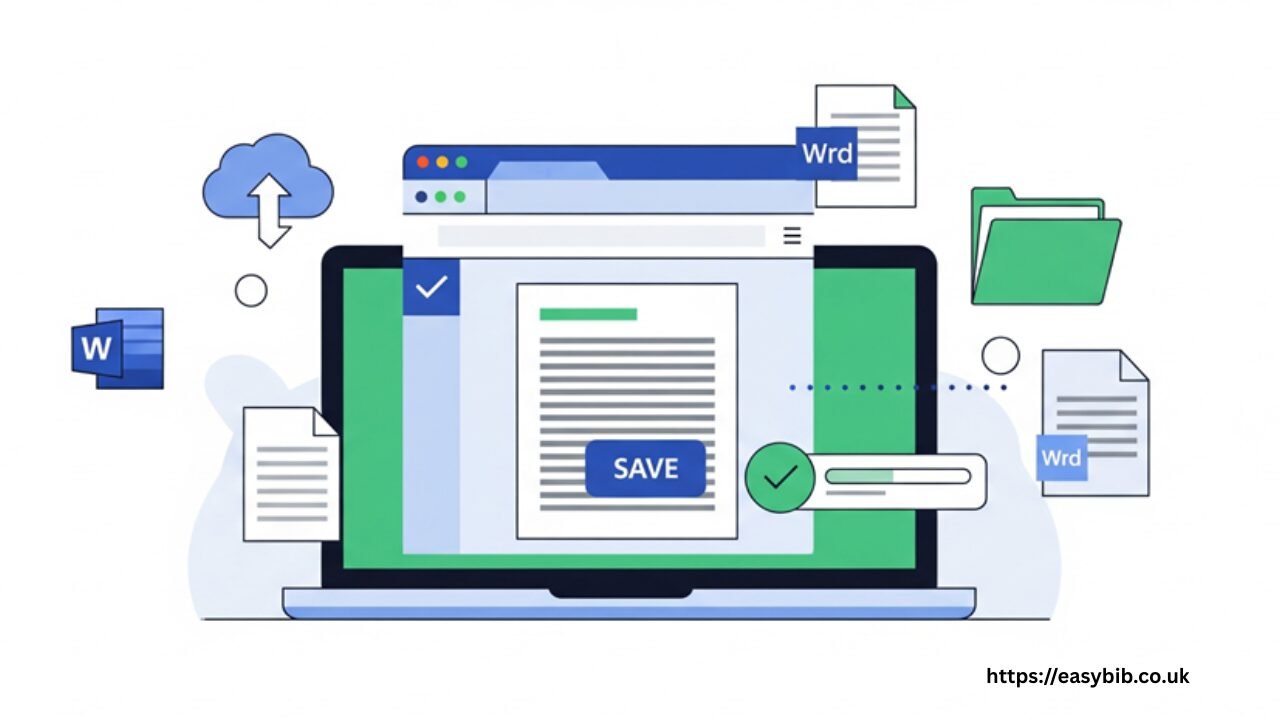
Saving your work is the most critical part of using any word processor. Microsoft Word Online handles saving differently than traditional desktop applications, which can be confusing for new users. This guide explains exactly how saving works in Word Online, covers its limitations, and introduces a more flexible alternative for document management.
Understanding How Word Online Saving Works
Word Online uses an automatic saving system that differs from the “Save As” process you might know from desktop applications. When you create a new document in Word Online, it automatically saves to your OneDrive cloud storage. This happens without any action required on your part.
The autosave feature triggers every few seconds as you type or make changes to your document. You’ll see a “Saved” or “Saving” indicator in the top left corner of the screen that shows the status of your document. This automatic approach means you’re less likely to lose work due to forgetting to save manually.
Step-by-Step: How to Save in Word Online
Creating a New Document
When you create a new document in Word Online, it automatically receives a default name like “Document1” or “Untitled document.” To give it a proper name:
- Click on the current document name at the top of the screen
- Type your preferred file name
- Press Enter
The document will automatically save with this new name. Your named document now resides in your OneDrive storage under the “Documents” folder unless you specify a different location.
Saving a Copy of Your Document
Word Online doesn’t have a traditional “Save As” option. Instead, you use the “Save As” function to create copies:
- Click “File” in the top menu
- Select “Save As”
- Choose from these options:
○ Save as a copy: Creates a duplicate in your OneDrive
○ Download a copy: Saves a copy to your local device
○ Rename this file: Changes the current file’s name
Downloading to Your Computer
To save a copy of your Word Online document to your computer:
- Click “File” in the top menu
- Select “Download As”
- Choose your preferred format:
○ Word document (.docx): Best for editing in desktop Word
○ PDF: For sharing and printing
○ ODT: OpenDocument Text format
○ Plain text: Text only, no formatting
The file will download to your computer’s default download folder. Remember that this creates a separate copy – your original remains in OneDrive.
Saving to Different Locations
By default, Word Online saves files to your OneDrive. To save to a different folder:
- Click “File” and select “Save As”
- Choose “Save as a copy”
- In the dialog box, navigate to your desired folder in OneDrive
- Click “Save”
You can also move existing documents between folders through OneDrive’s interface.
Limitations of Word Online Saving
While Word Online’s saving system works for basic needs, it has several significant limitations:
- Internet dependency: You must be online to save documents
- OneDrive requirement: All documents automatically save to Microsoft’s cloud service
- Limited format options: Fewer save formats compared to desktop applications
- No local saving option: Cannot save directly to your computer without downloading
- Storage space restrictions: Free OneDrive accounts only offer 5GB of storage
These limitations can create problems for users with unreliable internet connections, those working with sensitive documents they prefer to keep locally, or anyone needing to save in specialized formats.
WPS Office: A Better Alternative for Document Management
For users who need more flexibility and control over their document saving, WPS Office provides a superior solution. WPS Office combines the accessibility of word processing with robust saving options typically found in desktop applications.
Saving Options in WPS Office
WPS Office offers comprehensive saving capabilities that address other limitations of Word Online:
Local and cloud saving: You can save documents directly to your computer’s hard drive or to cloud services, including WPS Cloud, Google Drive, Dropbox, and OneDrive.
Multiple format support: Save documents in various formats, including:
● .docx (Microsoft Word format)
● .pdf (Portable Document Format)
● .txt (Plain text)
● .rtf (Rich Text Format)
● .html (Web page format)
● And many more
Actual offline functionality: WPS Office works completely offline, allowing you to create, edit, and save documents without an internet connection. Your changes save locally and sync to the cloud when you’re back online.
Flexible storage options: While WPS offers its own cloud storage, it doesn’t force you to use it exclusively. You maintain complete control over where your documents are stored.
How to Save Documents in WPS Office
Saving in WPS Office follows a more traditional approach that many users find intuitive:
- Click the “Save” icon or press Ctrl+S
- Choose where to save (local device or cloud service)
- Select your desired file format
- Name your document
- Click “Save”
For existing documents, the save process updates the current file. To create a copy with a different name or format, use “Save As” (F12 key).
Advantages of WPS Office Over Word Online
WPS Office provides several significant advantages for document management:
- Complete saving control: Choose exactly where and how to save your documents
- Offline capability: Work and save without internet access
- Broader format support: Save to more file types than Word Online supports
- No storage limitations: Save locally without being forced into cloud storage limits
- Familiar interface: Uses traditional saving methods that most computer users already understand
For those who need a reliable word online experience with better saving options, WPS Office offers a compelling alternative that doesn’t force you to work exclusively in the cloud.
Best Practices for Saving Documents
Regardless of which platform you use, these practices will help protect your work:
Regular Manual Saves
Despite autosave features, develop the habit of manually saving your work frequently using Ctrl+S. This provides an extra layer of protection against potential technical issues.
Meaningful File Names
Use descriptive, consistent file names that help you identify documents later. Include dates or version numbers when appropriate (e.g., “Report_Q2_2024_v3.docx”).
Multiple Backup Locations
Don’t rely on a single storage location. Keep essential documents in at least two places – for example, both on your computer and in cloud storage.
Version Management
For important documents, occasionally use “Save As” to create versioned copies rather than constantly overwriting the same file. This lets you revert to previous versions if needed.
Format Considerations
Save documents in appropriate formats for their intended use:
● .docx for ongoing editing
● .pdf for sharing and printing
● Plain text for compatibility with all systems
Troubleshooting Common Saving Issues
Recovery of Unsaved Documents
If you close Word Online without saving, you might be able to recover your work:
- Reopen Word Online
- Click “File” and select “Open”
- Look in the “Recover Unsaved Documents” section
Storage Space Problems
If you receive storage full errors:
- Delete old files from your OneDrive
- Upgrade your storage plan, or
- Consider switching to WPS Office, which doesn’t force cloud storage
Format Compatibility Issues
If recipients can’t open your documents:
- Save in a more compatible format like .docx or .pdf
- Use WPS Office, which offers better format compatibility options
READ MORE
Conclusion
MS Word Online provides basic saving functionality that works adequately for simple documents and users with reliable internet connections. However, its limitations regarding offline access, storage requirements, and format options make it unsuitable for many users.
WPS Office offers a more flexible approach to document saving, combining the accessibility of online word processing with the robust saving capabilities of traditional desktop software. Whether you need to work offline, save to specific locations, or use specialized file formats, WPS Office provides the tools and flexibility that Word Online lacks.
By understanding both platforms’ capabilities and limitations, you can choose the solution that best fits your document creation and saving needs while ensuring your work remains secure and accessible when you need it.
