PC Bottleneck Calculator: Check Your CPU and GPU Compatibility Easily
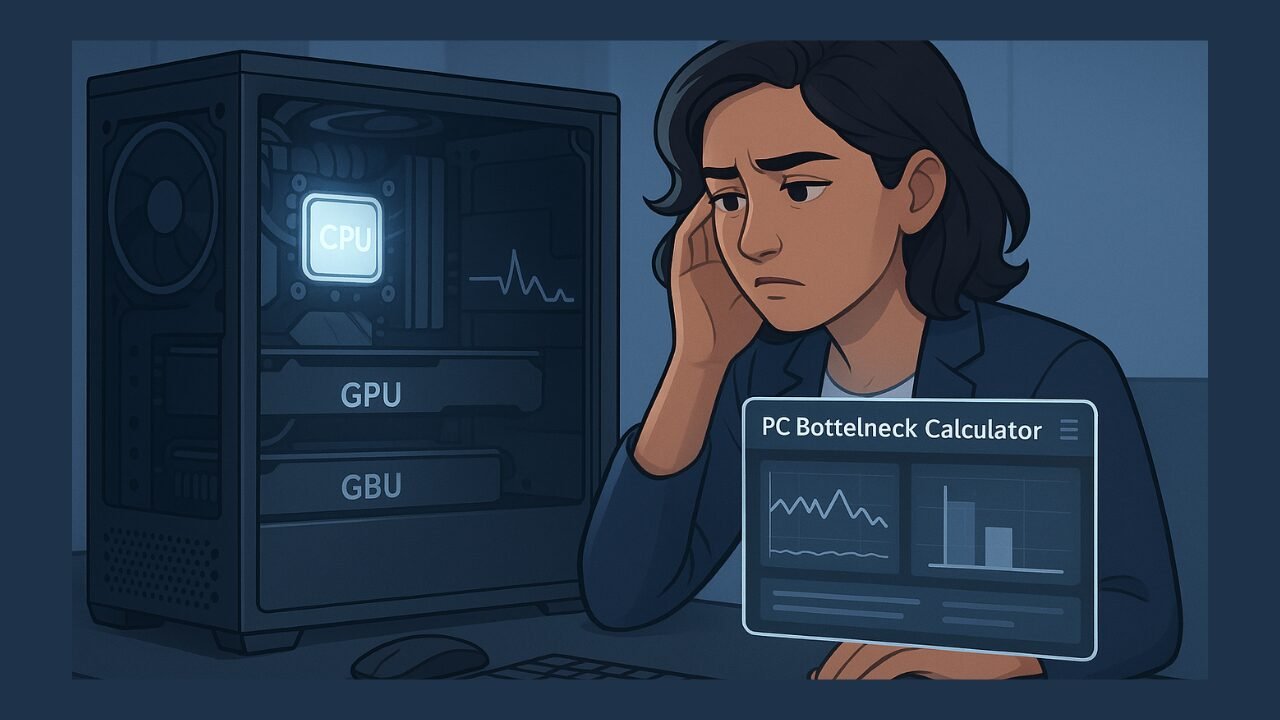
Building or upgrading a PC can be an exciting experience, but what happens when the new parts don’t give you the performance boost you expected? You might have installed a high-end graphics card or processor, only to notice stuttering, low frame rates, or delays in response. That’s likely due to a bottleneck, when one hardware component limits the potential of another.
This is where PC Bottleneck Calculator becomes essential. The tool shown above is designed to detect how well your CPU and GPU work together, and whether they are well-balanced for the tasks you plan to run.
Let’s explore how this tool works, what it measures, and how it can help you make smarter PC hardware decisions.
What Is a Bottleneck in a PC?
A bottleneck occurs when one component in a computer system restricts the performance of another. Most commonly, this involves the CPU (Central Processing Unit) and the GPU (Graphics Processing Unit).
There are two primary types of bottlenecks:
- CPU Bottleneck: When the processor isn’t powerful enough to keep up with the GPU, the graphics card is not fully utilised.
- GPU Bottleneck: When the graphics card is too weak to match the processing power of the CPU, leading to lower-than-expected frame rates and performance drops.
In either case, your system cannot perform to its full potential. That’s where bottleneck calculators help by showing you how much (if any) of a bottleneck exists.
Why Use a PC Bottleneck Calculator?
When planning to build a PC or upgrade your hardware, it’s essential not to combine a powerful CPU with a mid-range GPU (or vice versa), as this can lead to wasted money and underperformance. A PC Bottleneck Calculator solves this problem by showing you:
- How compatible your CPU and GPU are.
- The estimated bottleneck percentage.
- Whether the pairing is efficient for general tasks, gaming, or productivity.
This saves you from investing in mismatched components and gives you more value for your money.
How This Bottleneck Calculator Works
The calculator you see is built for simplicity. It takes three key inputs:
- CPU Model
- GPU Model
- Screen Resolution
Based on these inputs, the tool runs a calculation to determine how well your selected CPU and GPU will perform together under different workloads (General Tasks, CPU-Intensive, or GPU-Intensive tasks).
It then displays the result in the form of a bottleneck percentage along with a visual graph and a detailed explanation.
Real Example from the Tool
Here’s a screenshot of the result from the tool using the following setup:
- CPU: AMD Ryzen 5 5500
- GPU: AMD Radeon RX 580
- Resolution: 1920 × 1200
- Task Type: General Tasks
According to the calculator, this combination produces a 0.0% bottleneck, meaning both components are perfectly matched and work in harmony. This configuration allows the system to run high-performance tasks efficiently, with no performance-limiting conflicts between the CPU and GPU.
What Does 0.0% Bottleneck Mean?
If a calculator shows 0.0% bottleneck, it means the CPU and GPU are fully compatible. Neither component is limiting the other, leading to:
- Smooth multitasking
- Consistent gaming frame rates
- Efficient power usage
- Long-term system stability
According to experts, even bottleneck percentages under 5% are usually acceptable. Beyond that, performance may noticeably suffer, especially in demanding applications like video editing or gaming at 1440p/4K resolutions.
Limitations of Bottleneck Calculators
While these tools are helpful, it’s important to note that they are estimation-based. They do not account for:
- RAM performance or quantity
- SSD vs. HDD speeds
- Background processes and OS behaviour
- Power supply or cooling efficiency
Therefore, bottleneck calculators should be used as a guideline, not the final word. Real-world performance may still vary depending on how optimally your full system setup is configured.
When to Use This Tool
You should use a PC Bottleneck Calculator when:
- Building a PC from scratch
- Upgrading either the CPU or the GPU
- Switching screen resolutions (e.g., from 1080p to 4K)
- Testing compatibility for gaming, rendering, or general use
- Buying second-hand hardware and checking the match quality
It can save you hundreds of dollars by helping you avoid mismatched builds that won’t deliver the expected performance.
READ MORE
Conclusion
If you’re planning to upgrade or build a PC, using a PC Bottleneck Calculator like the one shown above can save you from costly mistakes. It quickly analyses your CPU-GPU combination and shows you whether your build is balanced or needs adjustment.
In the example shown, the Ryzen 5 5500 and RX 580 deliver perfect compatibility with 0% bottleneck for general tasks at 1920 × 1200 resolution. That’s precisely the kind of brilliant insight you need before making a hardware investment.
Don’t build unquestioningly, test your combo first, save your money, and enjoy smooth, powerful performance from the very start.
