MBR or GPT: Guide to Choosing the Right Partition Style
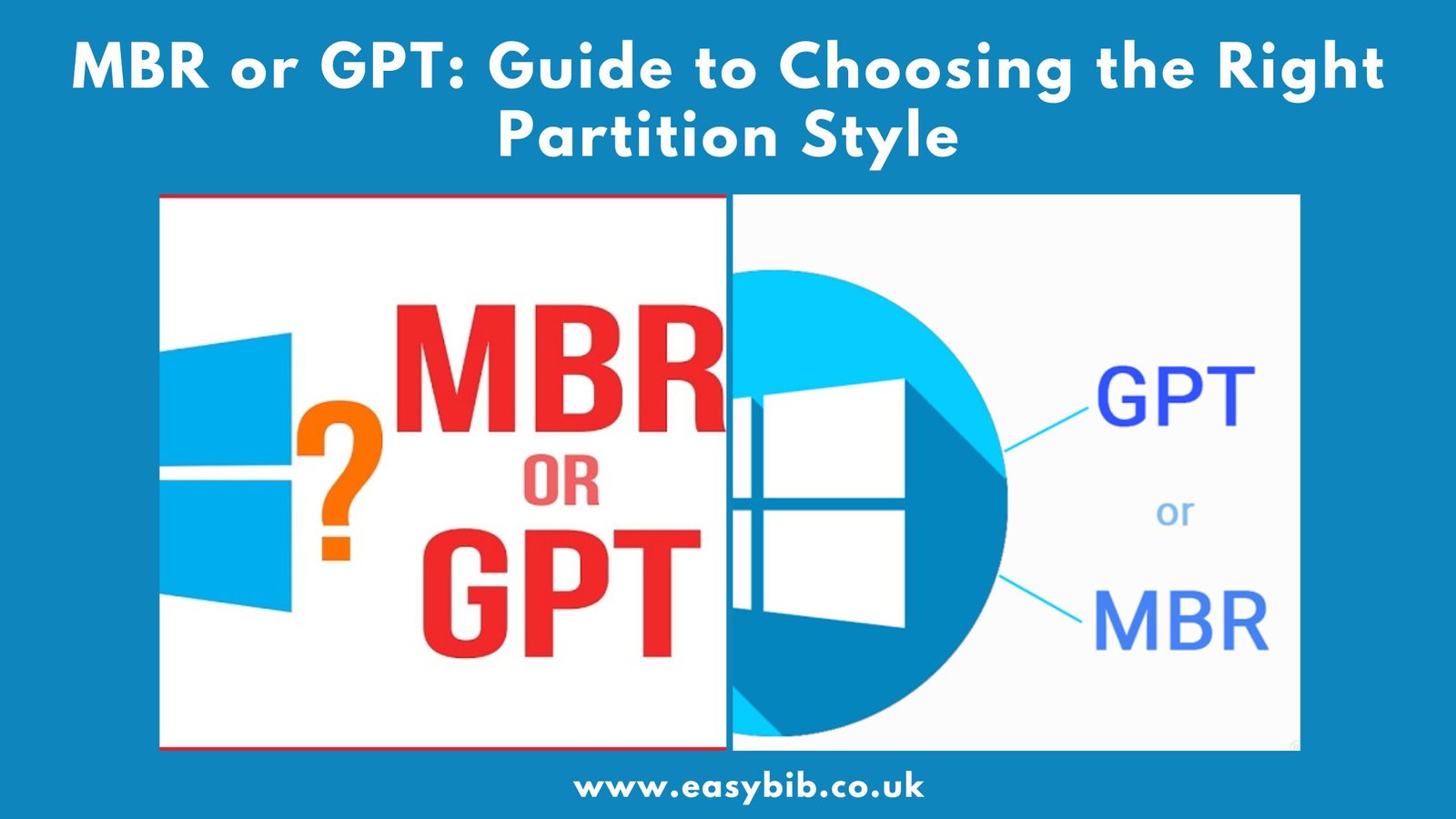
When setting up a new hard drive or SSD, one of the first questions you may face is whether to use MBR or GPT. These are two different ways of storing partition information on a storage device. They determine how your data is organized, how your operating system boots, and how much storage you can use. The choice between them can affect performance, compatibility, and even data safety. Understanding how they work will help you make the right decision for your system.
What Is MBR?
MBR stands for Master Boot Record. It has been around since the early 1980s and was designed for computers that use BIOS firmware. The MBR is located in the very first sector of the disk. It contains a small piece of boot code that starts your operating system, along with a table describing the partitions on the drive.
One of the key limitations of MBR is its size limit. Because it uses 32-bit addressing, it can only manage up to about 2 terabytes of storage. Any space beyond this limit cannot be used. MBR also supports a maximum of four primary partitions. If you need more, you must create an extended partition that can hold additional logical drives.
Another important detail is that MBR stores its partition information in a single location. If this becomes corrupted, the system may fail to boot and the data can become inaccessible. Despite these drawbacks, MBR is still widely supported and works with almost every older computer.
What Is GPT?
GPT stands for GUID Partition Table. It is the newer standard and is part of the UEFI firmware specification. GPT stores partition information differently from MBR. It uses globally unique identifiers for partitions, making them more reliable and easier to manage.
One major advantage of GPT is that it supports very large drives. In theory, GPT can handle disks up to several zettabytes, though the actual limit depends on the operating system. GPT also supports far more partitions up to 128 in Windows without the need for extended partitions.
Another strong point is reliability. GPT stores multiple copies of its partition table in different areas of the disk. It also uses CRC32 checks to detect corruption. If one copy is damaged, the system can often recover using another. GPT is designed for modern UEFI systems, but it includes a protective MBR so that older tools can still recognize the drive.
READ MORE
Key Differences Between MBR or GPT
When comparing them, several important differences stand out.
- Storage Capacity: MBR is limited to about 2 TB, while GPT supports much larger sizes.
- Partition Limit: MBR supports up to four primary partitions, GPT allows many more without special workarounds.
- Data Safety: MBR keeps a single copy of its partition data, GPT keeps multiple copies and uses error-checking.
- Boot Compatibility: MBR works with BIOS systems, GPT is designed for UEFI but can still work with BIOS in compatibility mode.
These differences make GPT the preferred choice for new systems, especially when using large drives or modern hardware.
MBR or GPT for SSD
If you have an SSD smaller than 2 TB and your system uses BIOS firmware, MBR can be a suitable choice. It is simple, stable, and compatible with almost any computer. For older machines or operating systems that do not support UEFI, MBR remains the practical option.
For most modern SSDs, GPT is the clear winner. It works seamlessly with UEFI, supports faster boot times, and handles large storage capacities with ease. GPT also provides better protection against data corruption thanks to its redundant partition tables. If you want your SSD to be future-proof, choosing GPT is the smart move.
Converting MBR or GPT

If you choose the wrong format initially, you can convert between MBR or GPT later. This can be done using system tools like Disk Management, DiskPart, or dedicated conversion utilities. However, in many cases, converting will erase all data on the drive. Always back up your files before starting the process. If you convert from MBR to GPT on a boot drive, you may also need to enable UEFI in your firmware settings.
READ MORE
Final Verdict
When deciding between MBR or GPT, the choice comes down to your hardware and storage needs. MBR is ideal for older systems and smaller drives. GPT is the best choice for modern hardware, large drives, and anyone who wants the benefits of redundancy and future-proofing. For most users today, GPT is the right option, but MBR still has its place for compatibility with legacy systems.
Frequently Asked Questions
1. What is the difference between MBR or GPT?
MBR is an older partition style that works with BIOS and supports up to 2 TB of storage and four primary partitions. GPT is a newer style designed for UEFI, supports larger drives, more partitions, and offers better data protection.
2. Which is better for SSD: MBR or GPT?
For most modern SSDs, GPT is better. It supports larger capacities, faster boot with UEFI, and more partitions. MBR is fine for older systems or SSDs under 2 TB.
3. Can I use GPT on an old computer?
Yes, but only if the operating system supports it. Older BIOS systems may need a protective MBR to work with GPT drives.
4. Does MBR or GPT affect performance?
Partition style itself does not directly affect read/write speed. Performance mainly depends on the SSD or HDD hardware and interface.
5. Can I change from MBR to GPT without losing data?
Some tools allow non-destructive conversion, but there’s always risk. Back up your data before converting between MBR and GPT.
6. Is GPT required for Windows 11?
Yes. Windows 11 requires UEFI firmware and a GPT-formatted system disk.
7. Can I dual-boot with MBR or GPT?
Yes, but compatibility depends on your operating systems and firmware. Dual-booting UEFI systems typically requires GPT.
