How to Submit a File Recovery Request on Google Drive
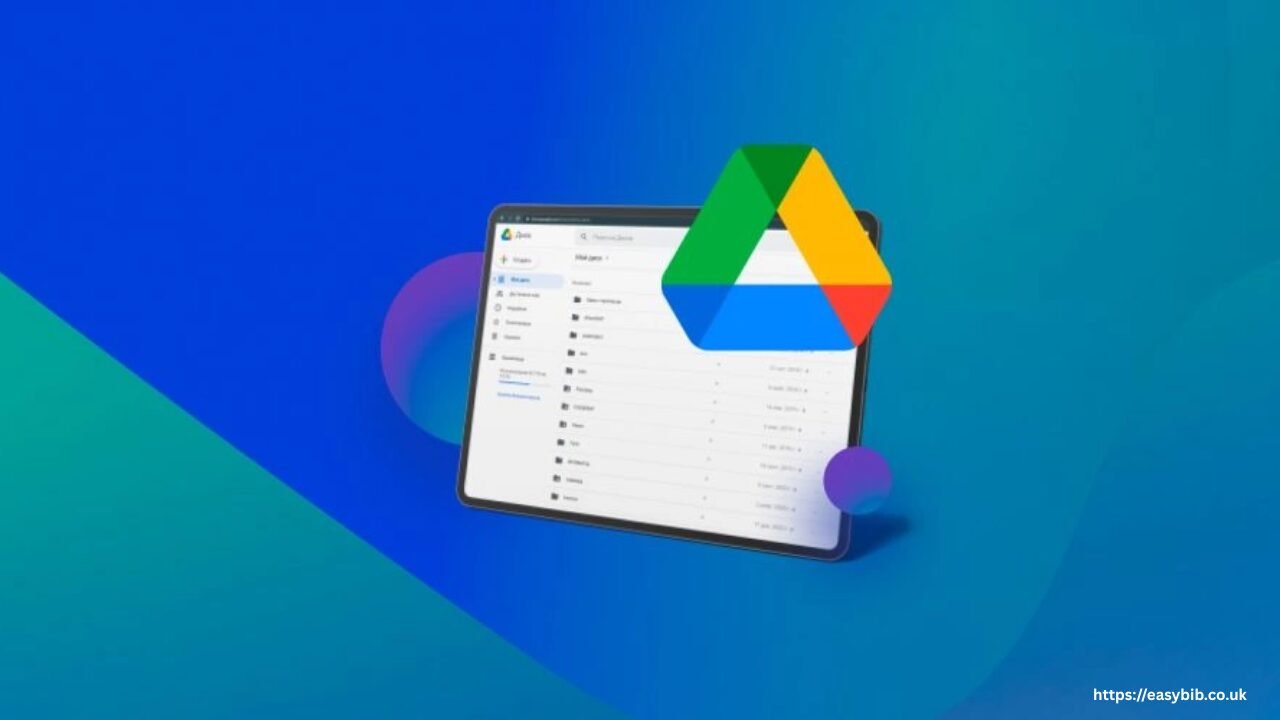
In the modern digital era, cloud storage has become a crucial component of daily file management. Millions of users rely on platforms like Google Drive to store and access files from anywhere, on any device. But what happens when a file goes missing? Whether it’s an accidental deletion, sync issue, or malware incident, recovering lost data from Google Drive is possible—but it requires a clear understanding of the process. In this article, we’ll guide you step-by-step on how to submit a Google Drive file recovery request, along with an introduction to a powerful tool—WinfrGUI—for recovering files lost on local drives.
Why Do Files Disappear from Google Drive?
Before beginning the recovery process, it’s essential to understand why files can disappear from Google Drive in the first place. Some common reasons include:
- Accidental deletion: Users or collaborators may unintentionally delete files.
- Sync errors: Syncing issues between devices can cause recent uploads to disappear.
- Overwriting: Files with the same name may overwrite older versions.
- Account or permission issues: Changing account ownership or permissions may cause access to be hidden or restricted.
- Malware or ransomware attacks: Compromised accounts may lose files due to unauthorized deletion or corruption.
Fortunately, Google provides a robust system for recovering lost files, but you must act quickly and follow the proper procedure.
Step-by-Step: How to Submit a File Recovery Request on Google Drive
If you’ve checked your trash, revision history, and all shared folders but still can’t find your file, you can submit a Google Drive file recovery request. Here’s how:
1. Check Google Drive Trash
- Open your Google Drive on a desktop browser.
- Click on “Trash” from the left-hand sidebar.
- Look for the deleted file. If you find it, right-click and select “Restore.”
Files placed in the Trash are permanently removed after 30 days. If your file was removed more than a month ago, you’ll need to submit a recovery request.
2. Contact Google Drive Support
Google assists account owners through its support system. If you’re a Google Workspace user (business, school, or enterprise account), you’ll have access to direct support channels.
- Visit the Google Drive Help Center.
- Scroll down to the Contact Us section.
- Select your issue (e.g., “Files missing”).
- Click “Next step” and choose the method of contact—chat, phone, or email.
3. Use the File Recovery Form
For users without direct access to Google support, Google has an official recovery request form available here: Google Drive File Recovery Request.
This form is designed to help you request assistance from Google’s data recovery team. Be prepared to enter the following details:
- Google account email address
- Description of the missing file(s)
- Approximate date of deletion
- File name or type
- The device used to access or delete the file.
Once submitted, Google may take several business days to process the request. You’ll receive an email response indicating whether recovery was successful.
Tips to Improve Recovery Success
To improve the chances of recovering your files, follow these guidelines:
- Take action promptly: Reporting a missing file quickly increases the likelihood of a successful recovery.
- Provide detailed information: Include as much detail as possible in the request form.
- Avoid further syncing: If you suspect a syncing issue, stop using the device until recovery is complete.
What If Google Drive Recovery Fails?
Sometimes, even Google cannot recover your file, especially if it was permanently deleted beyond their retention period. In that case, if the file was initially created or stored locally before uploading to the cloud, you may still be able to retrieve it from your computer.
This is where WinfrGUI comes into play.
Recover Deleted Local Files Using WinfrGUI
If your file existed on your PC or laptop before being uploaded to Google Drive, it might still be recoverable from your hard drive, even if you deleted it weeks ago.
WinfrGUI is a free, easy-to-use tool that provides a graphical interface for Microsoft’s Windows File Recovery command-line utility. It simplifies the complex syntax of the WinFR command, making recovery accessible to non-tech-savvy users.
Features of WinfrGUI
- Simple interface for recovering lost files
- Supports NTFS, FAT, exFAT, and ReFS file systems
- Enables deep scans of formatted, corrupted, or accidentally deleted partitions
- Allows you to preview recovered files before saving
How to Use WinfrGUI
- Download and Install
Visit WinfrGUI’s official website and install the program on your PC. - Select the Source Drive
Choose the drive from which the file was deleted. - Choose the Recovery Mode
- Regular Mode: Best for recently deleted files
- Extensive Mode: Best for corrupted/formatted drives or older deletions
- Regular Mode: Best for recently deleted files
- Select File Type (Optional)
You can narrow down the search by selecting file types, such as documents, images, or videos. - Run the Scan and Preview
WinfrGUI scans the chosen drive and displays a list of recoverable files. Select and recover your file to a new destination folder.
READ MORE
Final Thoughts
Losing a file from Google Drive can be frustrating, but recovery is often possible, primarily if you act quickly. Whether you’re relying on Google’s support system or retrieving a local copy with a tool like WinfrGUI, knowing your options increases your chances of success. Start by checking your Trash and submitting a formal Google Drive file recovery request. If that fails, don’t give up—your local machine might still hold the original file, and WinfrGUI can help you get it back in minutes.
