How to Deploy Office 365 in Minutes: The Ultimate Quick Start Guide
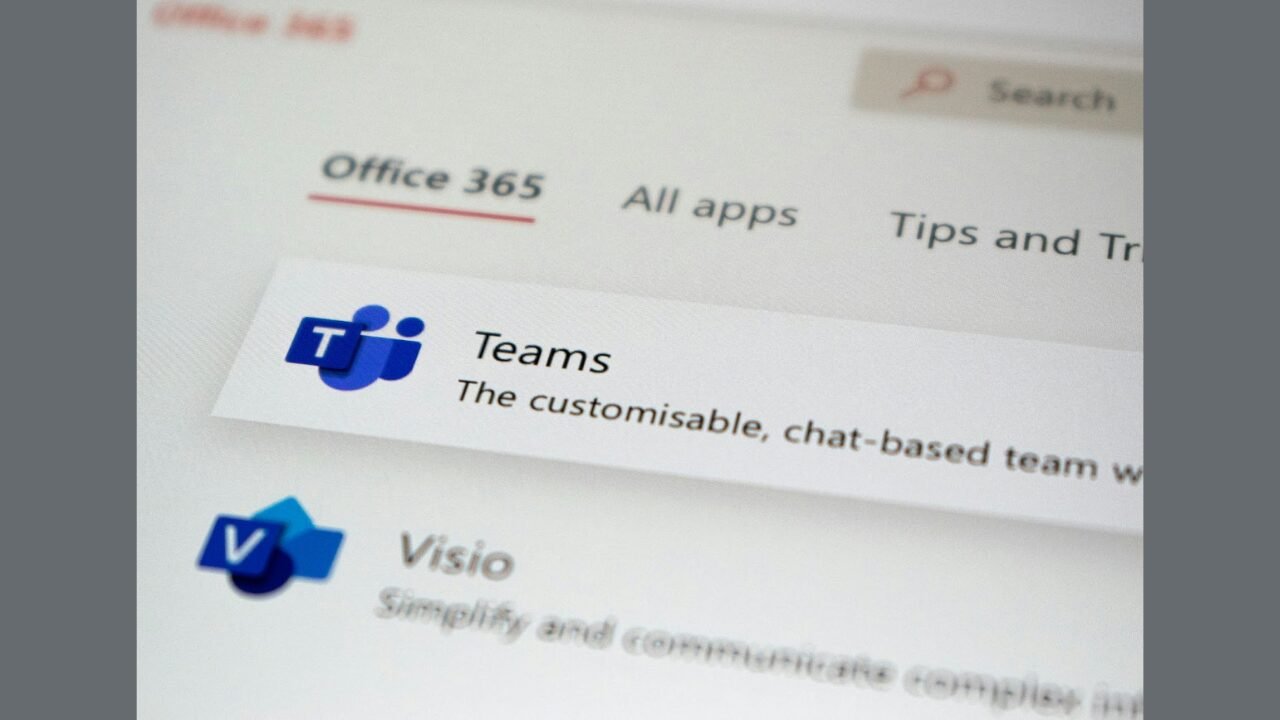
In the modern workplace, installing Office 365 across multiple devices shouldn’t feel like a marathon. With the right tools and configuration, you can roll out Office 365 in just minutes—even across an entire organization. The key? Microsoft’s Office Deployment Tool (ODT). In this guide, you’ll learn how to deploy Office 365 rapidly and reliably using the Office Deployment Tool (EN), including setup tips, XML file creation, and optimization strategies.
What Is the Office Deployment Tool?
The Office Deployment Tool (ODT) is a free tool from Microsoft that helps you automate and tailor Office installations to your needs. Unlike traditional downloads, ODT allows IT admins and power users to install Office 365 with precision—choosing apps, languages, update channels, and installation behavior.
Why use it?
- Control what gets installed: Word, Excel, Outlook, etc.
- Specify update channels and frequency
- Choose languages and regional preferences
- Enable silent or unattended installations
Start by downloading the official Office deployment tool (EN) to ensure you’re using the latest version.
Preparing Your Environment
Before diving into deployment, set up your environment for success:
Prerequisites
- A Windows PC with administrator rights
- Reliable internet connection
- Local or network folder for installation files
- Basic knowledge of editing XML (not mandatory, but helpful)
Folder Setup
Create a new folder, like C:\ODT, to store the tool and configuration files. Extract the Office Deployment Tool ZIP package here.
Crafting Your Configuration XML File
ODT uses an XML file to define what Office will look like when installed.
Sample XML Configuration:
Key Tags Explained:
- <Add>: Sets the edition (32/64-bit) and update channel.
- <Product>: Specifies the Office suite (e.g. O365ProPlusRetail).
- < Language>: Choose your preferred Language.
- <Display>: Enables silent install.
- <Property>: Adds auto-activation options.
Edit this file in a basic text editor like Notepad. Save the file as config.xml in your ODT folder.
Installing Office 365 in Minutes
Now, let’s put that config file into action!
Run the Installer
Launch Command Prompt from your ODT folder and enter:
setup.exe /configure config.xml
This command triggers the installation based on your customized XML. Depending on your internet speed, it usually takes just 5–10 minutes.
Optional Enhancements
Want to take your deployment game to the next level?
Offline Installations
Use /download switch to fetch the setup files ahead of time:
setup.exe /download config.xml
This creates a local Office package—perfect for deploying without internet.
Advanced Configurations
You can:
- Add multiple languages
- Remove apps like OneNote
- Use different update channels (e.g., MonthlyEnterpriseChannel)
- Control installation scheduling using Task Scheduler
Troubleshooting Tips
Even speedy installs can hit snags. Common issues:
- XML formatting errors: Double-check brackets and quotes
- Network problems: Use the offline method above
- Slow installs: Limit app selection to essentials
Always ensure your ODT tool is updated by visiting the office deployment tool page.
READ MORE
Wrapping It Up
Deploying Office 365 doesn’t need to be complicated or time-consuming. With the Office Deployment Tool (ODT) and a solid configuration file, you can install Office faster than ever—without the clicks and guesswork. Whether you’re an IT admin or just a savvy user, this guide gets you running in minutes.
And remember, for the smoothest experience, start by grabbing the official office deployment tool — it’s fast, free, and secure.
