LinkedIn Text Formatter: Free Online Tools to Style LinkedIn Posts
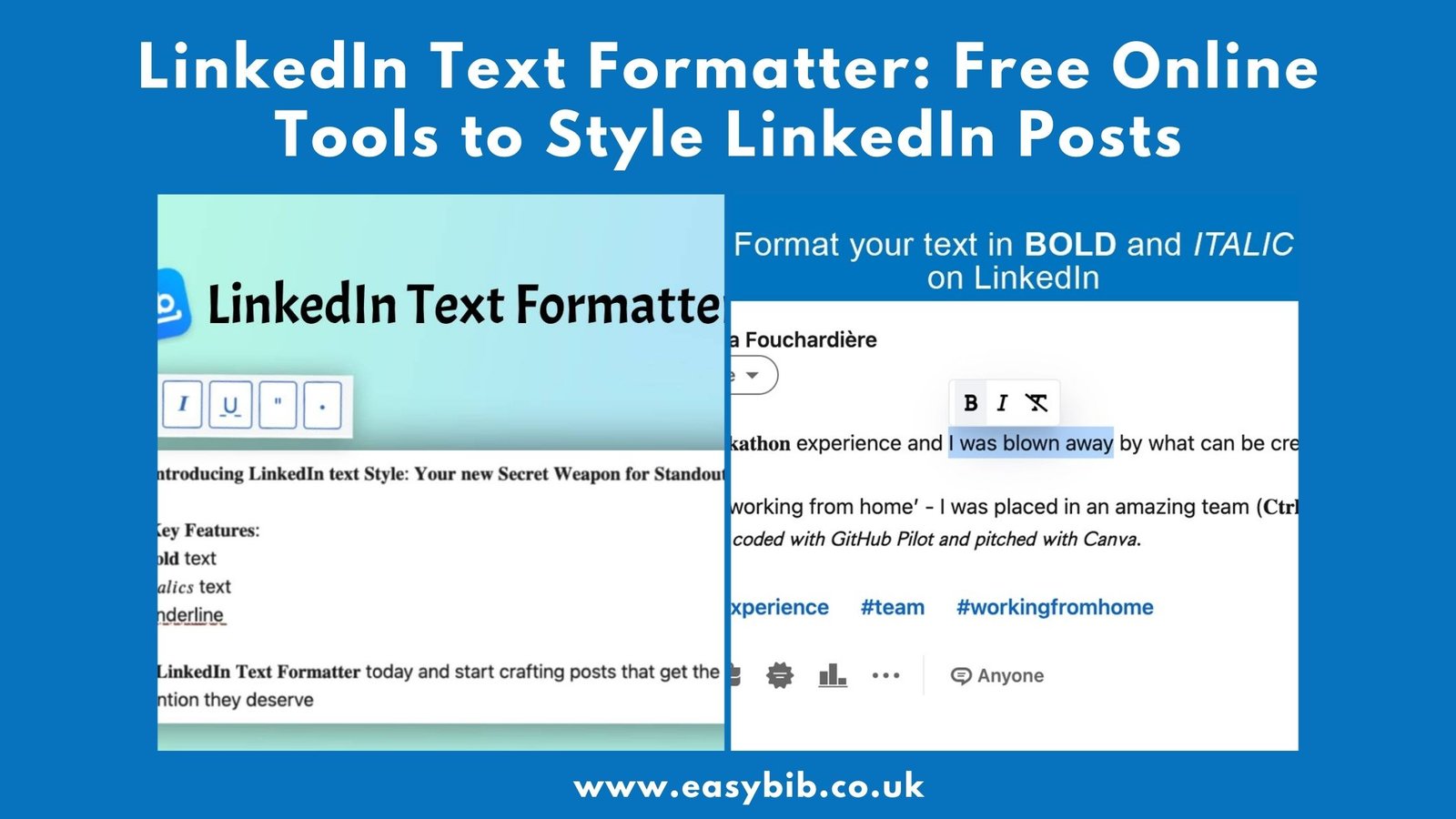
LinkedIn has grown into the world’s largest professional networking platform. It is used daily by job seekers, recruiters, entrepreneurs, and companies. People post updates, share knowledge, and publish long articles. But LinkedIn has one clear limitation. The platform does not allow native text formatting. Users cannot bold, italicize, or underline text directly. This makes posts look plain and often less engaging.
To solve this issue, LinkedIn text formatter tools have become very popular. These are online tools that give your content more style and structure. They allow you to highlight words, add emphasis, and improve readability. For professionals, this small detail can make a big difference in engagement.
What Is a LinkedIn Text Formatter?
A LinkedIn text formatter is an online tool that changes plain text into styled text. It works by using Unicode characters that look like bold or italic letters. The text still remains readable across devices, but it appears styled inside LinkedIn.
You can use these tools to apply bold, italic, underline, or strikethrough. Some tools also provide bullet points, emojis, and special fonts. The process is very simple. You paste your text, apply formatting, copy it back, and publish it on LinkedIn. Most of these tools are free and require no downloads or logins. This makes them fast and easy for anyone to use.
Why Is Formatting Important on LinkedIn?
LinkedIn is a crowded platform. Thousands of posts appear in people’s feeds every hour. A post with bold or structured text stands out quickly. It catches the eye and stops people from scrolling past. This first impression is very important.
Big blocks of plain text are hard to read. Most people prefer content that is divided into sections. Bold headings, short lines, and spacing improve the reading flow. This makes the post easier to scan and understand.
Formatting shows care and attention to detail. When your post looks neat and structured, people view it as more professional. It shows that you value presentation as much as content. This creates trust and authority.
READ MORE
Features of LinkedIn Text Formatters
Basic Styles
The most used features are bold, italic, underline, and strikethrough. These are useful for highlighting key points. For example, you can bold the main idea or italicize a quote.
Special Fonts and Unicode Styles
Some tools provide unique text styles. These include script fonts, circled letters, gothic characters, or wide text. These styles are eye-catching. But they must be used carefully. Too much decoration may look unprofessional.
Lists and Bullet Points
Good formatters allow you to create bullet points or checklists. This is very effective for LinkedIn. People love to read structured lists because they are simple and quick.
Emojis and Symbols
Most tools support emojis and symbols. They help express tone and emotion. Emojis also create visual breaks in long text. But like fonts, they should be used in moderation.
Live Preview
Many formatters give a live preview of how your text will look. Some even show both desktop and mobile views. This helps you check that everything displays correctly before posting.
Popular LinkedIn Text Formatter Tools
Typefully LinkedIn Formatter
Typefully offers clean styling options. It supports bold, italics, underline, and emojis. It is free and simple to use. Many creators prefer it for professional results.
Taplio Post Formatter
Taplio is a tool designed for LinkedIn creators. It not only formats text but also suggests how to structure posts. It is very popular with marketers and content professionals.
WebUtility Formatter
WebUtility provides a large variety of Unicode fonts. It includes circled, squared, gothic, and script styles. This makes it useful for creative users.
TextFormatter.org
This tool focuses on usability. It has basic formatting, emojis, and live preview. It also shows how posts will appear on desktop and mobile screens.
Supergrow Formatter
Supergrow is fast and minimal. It supports bold, italic, and strikethrough. It is designed for quick formatting without extra features.
READ MORE
How to Use a LinkedIn Text Formatter?
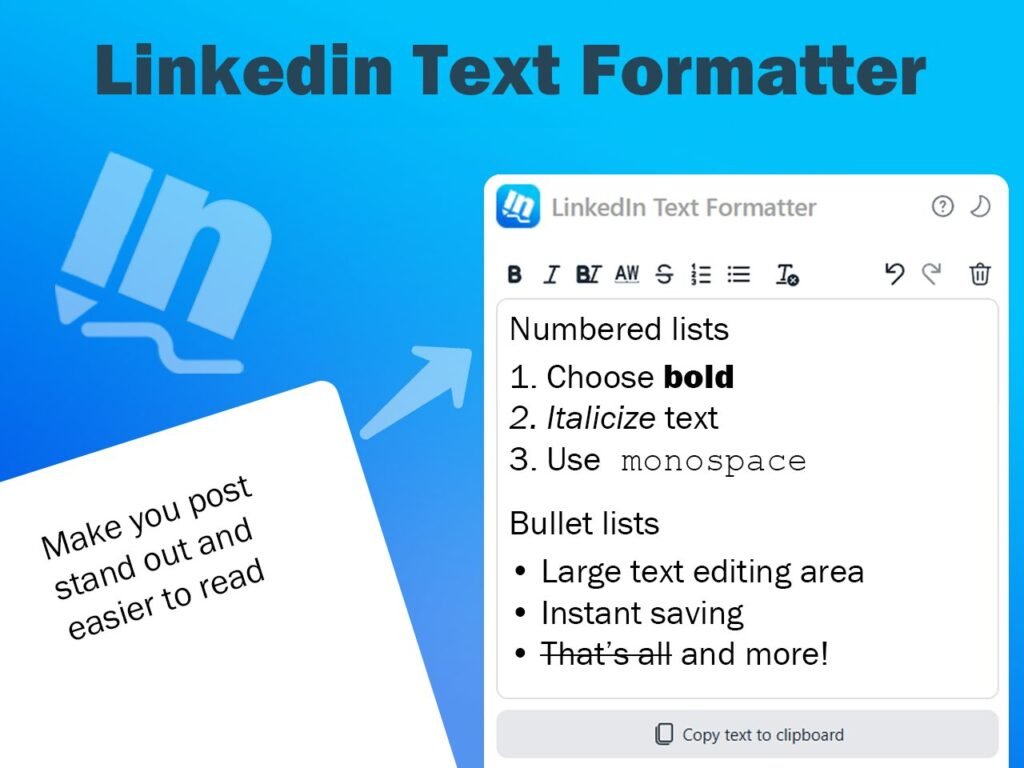
Using a LinkedIn text formatter is simple. Open the tool in your browser. Paste your text in the input box. Apply styles like bold or italic. Preview the output if available. Copy the formatted text. Paste it into your LinkedIn post, comment, or profile. Publish it and your styled content will be visible.
Use formatting with purpose. Bold the most important lines only. Italicize when you want subtle emphasis. Use emojis sparingly to add personality. Break text into short paragraphs for easy reading. Always preview your post before publishing.
Tips for Effective LinkedIn Formatting
Less Is More
Overusing styles can make text messy. Too much bold or fancy fonts reduce clarity. Use formatting only where it adds value.
Highlight Key Points
Think about what you want your reader to remember. Highlight those points in bold or lists. This guides the reader’s focus.
Test for Accessibility
Some Unicode styles may not be friendly for screen readers. This makes posts harder to access for some users. Keep formatting simple and clear to stay inclusive.
Final Thoughts
LinkedIn text formatter tools are small but powerful. They help professionals present content in a clear and structured way. Bold text makes ideas stand out. Lists make content easy to scan. Emojis add personality and tone. Most of these tools are free and available online. They take only a few seconds to use but can increase engagement significantly. The key is balance. Use formatting to support your message, not to replace it. With clean and thoughtful styling, your LinkedIn posts will look professional and gain more attention.
