Your Organization’s Data Cannot Be Pasted Here: Meaning & Fixes
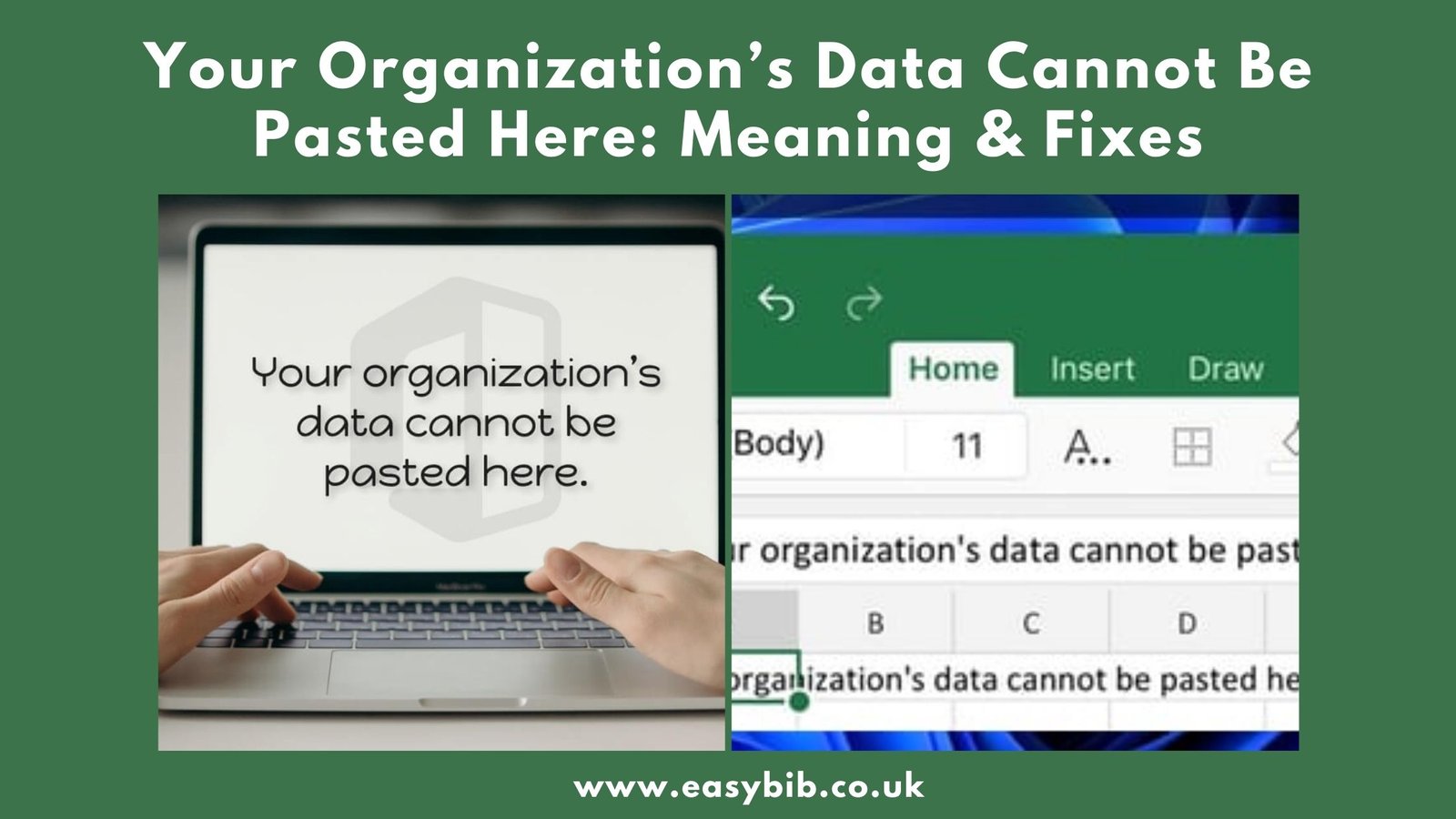
The message “Your organization’s data cannot be pasted here” usually appears when copy-paste actions are blocked by security policy. It is most common in Microsoft 365 apps such as Outlook, Teams, Word, or Excel. This is not a software bug but a deliberate control designed to protect sensitive corporate data. Organizations use tools like Microsoft Intune App Protection Policies or Microsoft Purview Data Loss Prevention to enforce these restrictions.
How the Block Works?
App protection policies allow administrators to control how data moves between apps. One of the most important settings is the control over cut, copy, and paste actions.
There are typically four modes:
- Blocked: Clipboard sharing is disabled completely.
- Policy managed app: Data can only be moved between apps managed by the same policy.
- Policy managed with paste in: Allows data to be pasted into managed apps from anywhere, but not copied out.
- Any app: Clipboard sharing is unrestricted.
The warning appears when you attempt a paste action that does not comply with the selected mode. This message can appear on multiple platforms: Windows, macOS, iOS, and Android. You might see it when copying from a managed app to an unmanaged app or even between two Microsoft apps if one is not included in the policy scope.
Common Causes
Intune Clipboard Restriction
Most cases occur because the “Restrict cut, copy, and paste between other apps” setting is active. If the destination app is not recognized as managed, the paste will fail. Even if both apps are managed, mismatched or conflicting policies can trigger the block.
Data Loss Prevention Policies
Data Loss Prevention (DLP) rules can be applied to stop sensitive content from leaving approved locations. These rules can block clipboard operations if the copied content matches certain patterns, such as personal identification numbers or financial data.
Cross-Device Clipboard or Clipboard Tools
Features like Windows cross-device clipboard, virtual desktops, or third-party clipboard managers can cause the system to view the paste operation as unsafe. In such cases, disabling these features often resolves the issue.
READ MORE
Quick Checks for End Users
1. Test Paste Between Managed Apps
If you paste from Outlook to Word (both managed by the organization) and it works, then the block is intentional for unmanaged destinations.
2. Refresh Policies and Update Apps
Sign out and back in to your work account. Ensure the affected apps and the Company Portal app are updated to their latest versions.
3. Disable Clipboard-Sync Features
Turn off features like cross-device clipboard or third-party clipboard managers. Test the paste action again.
4. Understand Device Profiles
If you have a personal device enrolled in company management, the restrictions apply to both company and personal use of managed apps.
Administrator Playbook
Step # 1: Confirm the Flow
Identify both the source and destination apps, the platforms involved, and the account types in use.
Step # 2: Check App Protection Policies
In the admin center, review the data protection settings. Adjust the “Restrict cut, copy, and paste” setting to match your security needs. Ensure both apps are in the policy scope.
Step # 3: Align App Assignments
Verify that the source and target apps are managed under the same policy. Avoid assigning conflicting policies to the same users or devices.
Step # 4: Review DLP Settings
If using Microsoft Purview DLP or Endpoint DLP, check rules related to clipboard usage and adjust exceptions as needed.
Step # 5: Investigate Other Layers
If users experience issues in virtual desktops, remote sessions, or other workspace environments, check clipboard policies in those systems as well.
READ MORE
Platform-Specific Notes
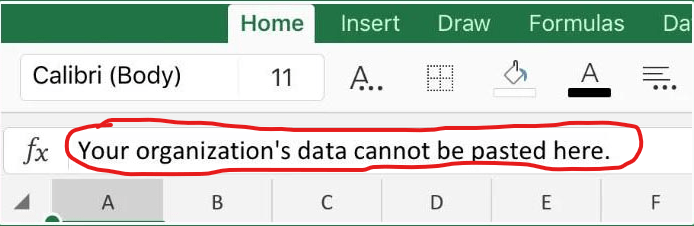
iOS and iPadOS
These devices support the same four clipboard modes as other platforms. Ensure the managed app list is up to date and that all apps are running the latest versions.
Android
Behavior is similar to iOS. Differences can occur between Work Profile devices and fully managed devices, so test both scenarios.
Windows and macOS
Desktop environments often combine App Protection Policies with Endpoint DLP for granular control. Both layers should be reviewed when troubleshooting.
Balancing Security and Productivity
This mode allows employees to paste data into managed apps from anywhere but blocks data from leaving them. It balances security with usability.
Ensure that all core productivity apps are included in the policy. Test common workflows to identify and prevent unnecessary blocks. Using both tools together provides layered protection. App protection controls where data can go, while DLP controls what data can move.
Troubleshooting Checklist
- Identify the apps and devices involved.
- Check if both apps are managed by the same policy.
- Review clipboard restriction settings.
- Ensure policies are not conflicting.
- Confirm that managed browsers like Microsoft Edge are configured if required.
- Review and adjust DLP rules.
- Turn off cross-device clipboard features temporarily.
- Update all related apps.
- Retest the paste operation.
FAQs
1. What does “Your organization’s data cannot be pasted here” mean?
It means your company’s security policy is blocking copy-paste between certain apps or locations to protect sensitive data.
2. Is this a Microsoft error?
No. This is not an error. It is an intentional data protection feature enforced by your IT department.
3. Why does it happen even between Microsoft apps?
Because the restriction checks if both apps are managed under the same policy, not whether they are made by Microsoft.
4. Can I disable this message on my own?
No. Only your IT administrator can change the policy settings that cause this message.
5. How can administrators fix the issue?
By reviewing and adjusting Intune App Protection Policies or Microsoft Purview DLP rules, and ensuring apps are included in the same policy scope.
6. Can this happen on personal devices?
Yes. If your personal device is enrolled in your company’s management system, the same restrictions will apply to managed apps on that device.
Final Thoughts
The “Your organization’s data cannot be pasted here” message is not a flaw, it’s a security measure. By understanding the cause, both users and administrators can address it without compromising data protection. The best results come from aligning policies, keeping apps updated, and testing common workflows before applying restrictions organization-wide.
