Learn How to Calculate Exact Age in Excel With One Formula
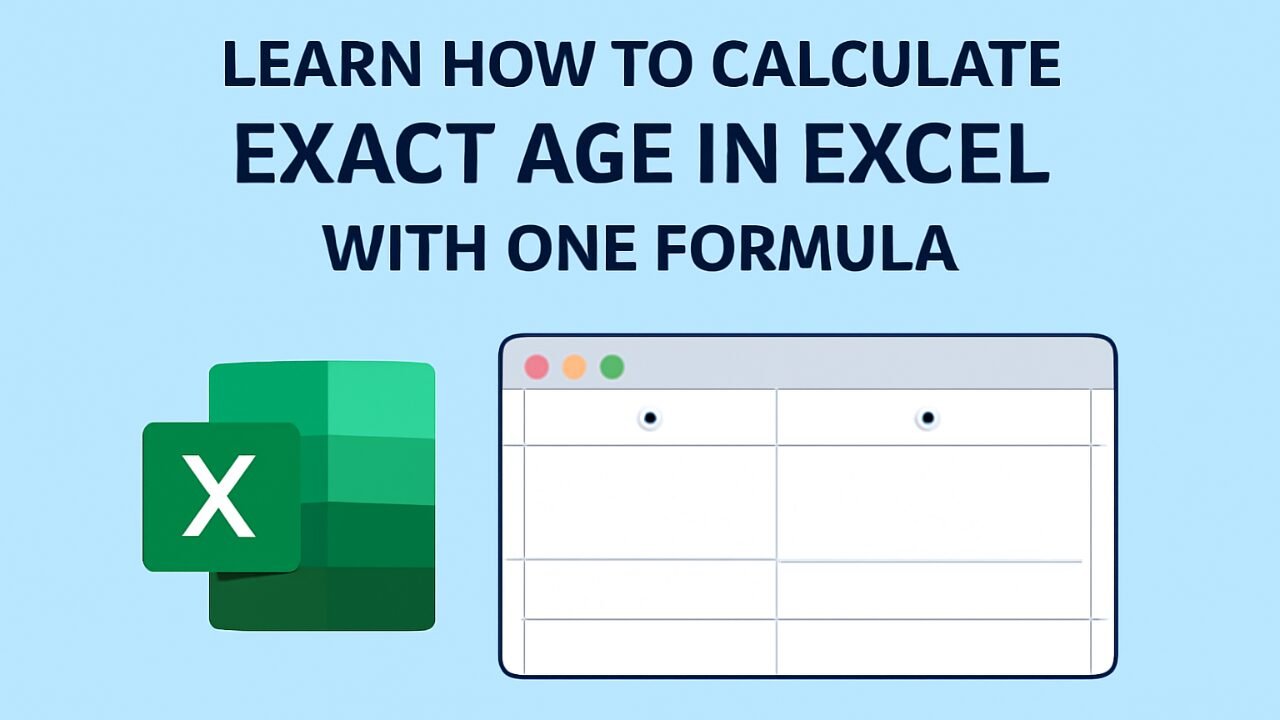
Calculating someone’s exact age may seem simple, but doing it precisely—especially in bulk—requires a reliable method. Microsoft Excel offers a powerful solution that enables you to calculate age down to the year, month, or day using a single formula. Whether you’re managing HR records, academic data, or health records, Excel can function as a practical Age Calculator. In this guide, you’ll learn how to calculate exact age in Excel step by step, and when it’s better to use an online tool for instant results.
Why Use Excel as an Age Calculator?
Excel is a widely accessible and efficient tool for managing large datasets, making it ideal for calculating age in bulk with speed and accuracy. Here’s why Excel is a wise choice for age calculation:
- Batch Processing: Calculate the ages of multiple individuals simultaneously without manual input.
- Customizable Formulas: Adjust calculations to show age in years, months, or days as needed.
- Automation-Friendly: Integrate age calculation into spreadsheets with dynamic updates based on the current date.
- No Internet Required: Perform calculations offline, making it secure for sensitive data.
- Supports Data Analysis: Easily combine with filters, charts, and pivot tables for reporting or sorting by age groups.
How to Calculate Age from Birthdate in Excel
Calculating someone’s age from their birthdate in Excel is easy with the correct formulas. Here’s how to do it step by step:
- Enter the Date of Birth: In any cell (e.g., A1), type the birthdate in this format: MM/DD/YYYY. For example, enter 03/15/1990.
- Calculate Full Years: In another cell (e.g., A2), enter the formula: =DATEDIF(A1, TODAY(), “Y”). This returns the total number of completed years since the birth date.
- Find Remaining Months After Full Years: Use this formula to calculate the extra months after the full years: =DATEDIF(A1, TODAY(), “YM”)
- Find Remaining Days After Full Months: To get the leftover days after the last whole month, use: =DATEDIF(A1, TODAY(), “MD”)
- Combine the Age Details in a Sentence: Use the CONCAT function to create a readable output like this: =CONCAT(A2, ” years, “, A3, ” months, “, A4, ” days”). Replace A2, A3, and A4 with the appropriate cell references from the previous steps.
Common Errors to Avoid When Calculating Age in Excel
While Excel makes age calculation easy, small mistakes can lead to inaccurate results. Here are the typical errors to watch out for:
- Incorrect Date Format: Entering the birthdate in the wrong format (e.g., DD/MM/YYYY instead of MM/DD/YYYY) can cause errors or wrong outputs.
- Using Subtraction Instead of DATEDIF: Simply subtracting dates may yield rough estimates and overlook full years, months, or days.
- Not Accounting for Leap Years: Some manual formulas ignore leap years, which can slightly distort age calculations.
- Leaving Cell References Static: Forgetting to update cell references when copying formulas can result in incorrect results.
- Combining Values Without Proper Functions: Using & instead of CONCAT or TEXTJOIN might create cluttered or unreadable outputs.
When to Use an Online Age Calculator Instead
While Excel is a powerful tool, there are times when using an online Age Calculator is faster and more convenient. Here’s when it’s better to switch:
- Quick One-Time Calculations: When you need to find someone’s age quickly, without setting up a spreadsheet.
- No Excel Access: Ideal when you’re on a mobile device or don’t have Microsoft Excel installed.
- Avoiding Formula Errors: Online tools reduce the risk of manual entry mistakes or syntax errors in formulas.
- Multiple Date Format Support: Online calculators often auto-detect and adjust for international date formats.
- Faster Results: Enter the birthdate and get instant, accurate age in years, months, and days—no formulas required.
READ MORE
Conclusion
Calculating exact age in Excel is both practical and efficient, especially for handling multiple entries in one go. With a single DATEDIF-based formula, you can easily determine age in years, months, and days. However, for quick, one-time use or error-free results without setup, a reliable online Age Calculator offers a faster alternative. Whether you’re using Excel or going online, choosing the correct method ensures your age data is accurate and dependable.
