How to Use Luma AI to Create Cinematic Video on Pollo AI
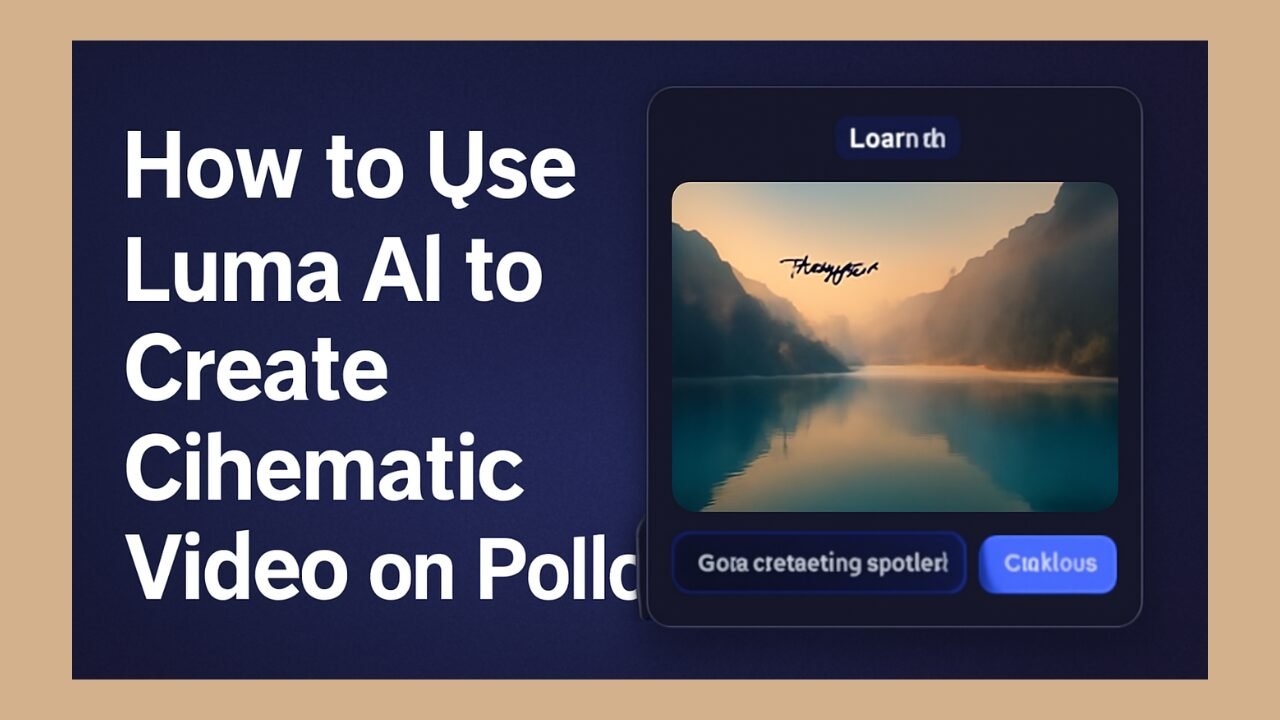
Luma AI—known within Pollo AI as the Luma Dream Machine—makes rapid, lifelike 3D-style videos from text and images in under 20 seconds. Packed with realistic physics, numerous styles, and AI-enhanced prompting, it’s a top-tier tool for creators. In this guide, we’ll explore how to maximise Luma AI on Pollo AI for breathtaking, high-quality video results, without needing a multimillion-dollar workflow.
1. What Is Luma AI?
Luma Dream Machine is Luma Lab’s flagship transformer-based model, built to generate realistic, consistent, physics-aware videos from prompts or images in under 20 seconds. Integrated into Pollo AI, it lives alongside models like Kling, Runway, Hailuo, and Vidu—accessible via the “Video Models” dropdown. Its strengths include smooth motion, 3D realism, and native lighting effects, making it great for cinematic, gaming, educational, product, or social media content.
2. Getting Started
Step 2.1: Sign Up / Log In
Free accounts receive limited credits, offering full access to Luma AI tools and watermarked renders.
Step 2.2: Open Luma in Video Tools
Go to Video Tools → Image to Video, then select Luma AI from the model list.
Step 2.3: Know Your Input Modes
- Text-to-Video: Enter a descriptive prompt
- Image-to-Video: Upload a JPG/PNG up to 10 MB
- Video-to-Video: Apply styles to existing footage
3. Text-to-Video with Cinematic Control
- Enter a Vivid Prompt
Example: “Drone swooping over emerald mountain lake at sunrise, light mist rising, cinematic pan.”
Use vivid adjectives (“misty,” “golden hour”) to enhance realism. - Adjust Settings
- Duration: Stick to 5–15 seconds for smooth performance
- Resolution: Free accounts render at 720p; paid unlocks 1080p+
- Frame Rate: Standard 24 or 30 FPS—to match cinematic feel
- Duration: Stick to 5–15 seconds for smooth performance
- Generate
Click Create and see your video come to life in less than 20 seconds.
4. Image-to-Video: Bring Still Shots to Life
- Upload Your Image
Choose a photo rich in detail—architecture, portraits, scenery—all work great. - Prompt It
Example: “Camera lights along the boardwalk, gentle ripple across water, warm sunset glow.” - Create Animation
Let Luma instantly animate depth and physics, giving you a seamless, multi-dimensional result.
5. Video-to-Video: Restyle with 3D Realism
- Upload a Short Clip
Keep it under 15 seconds. - Write a Style Prompt
Example: “Turn this walk across a field into a magical film, swirling dust, dramatic lighting.” - Generate
Watch Pollo AI apply Luma’s depth and realism filters to your footage.
6. Level Up with Luma’s Features
- Enhanced Prompting: Luma fills in gaps even with short prompts
- Realistic Physics: Motion follows physical laws—fabrics blow in the wind, water has weight
- 3D Depth Modelling: Scenes animate with convincing dimensionality, giving a cinematic feel
7. Use Cases & Creative Ideas
- Cinematic Shorts: Create mood reels for films, documentaries, or promotions
- Gaming Teasers / Concept Art: Bring game environments, renderings, or assets to life
- Educational Visuals: Animate historical maps, science demos, or wildlife footage
- Social Media Content: Trendy cinemagraphs, memes with movement, virtual backgrounds
- Product Showcase: Reveal new gadgets with shadow play, reflections, and floating parts
8. Tips & Best Practices for Top Results
- Prompt Detail Matters: More description = better output
- Start Simple: Use single scenes; add complexity later
- Test Multiple Times: Variability across runs; pick the best
- Chain Models: Use Luma, then refine in other Pollo AI models for stylised FX
- Avoid Overcropping: Leave scenes open to give the model context
- Cheat Realism: Use terms like “natural light,” “soft shadows,” and “depth of field.”
9. Troubleshooting & Fine-Tuning
- Artifacts or Glitchy Output: Simplify prompts or resize input images
- Motion Feels Fake: Add direction (“pan left,” “push in”) to guide physics
- Faces Distort: Use close-ups and descriptive prompt tokens
- Output Too Stylised: Use neutral wording—”realistic” or “lifelike”
10. Export, Polish & Share
- Preview the clip
- Download as MP4 (watermarked on free plans; premium outputs are clean and high-res)
- Edit further: Import into video editors to add audio, voice-over, or cut scenes
- Publish: Share on YouTube, Instagram, TikTok, or embed in websites, presentations, portfolios
Why Luma AI + Pollo AI Works So Well
- Speed: Quick render times under 20 seconds
- Quality: Mimics physical depth, lighting, and motion
- Flexibility: Use text, images, or video. Great for creators at all levels
- All-in-One: Luma lives in Pollo AI. No account-hopping, consistent workflow
- Scalable: Free-tier access, with smooth premium upgrade path
Final Verdict
Integrating Luma Dream Machine into Pollo AI is a creative game-changer for anyone who needs cinematic motion, without a crew or editing skills. With lifelike depth, realistic physics, and powerful prompt enhancement, Luma delivers mesmerising results fast. Whether you’re making film snippets, interactive educational visuals, immersive marketing reels, or just flexing your creative muscles, Luma AI on Pollo AI puts pro-tier storytelling in your hands.
Now, go ahead—start with a prompt or image, animate with Luma, refine with Pollo AI tools, and share a video that wows.
